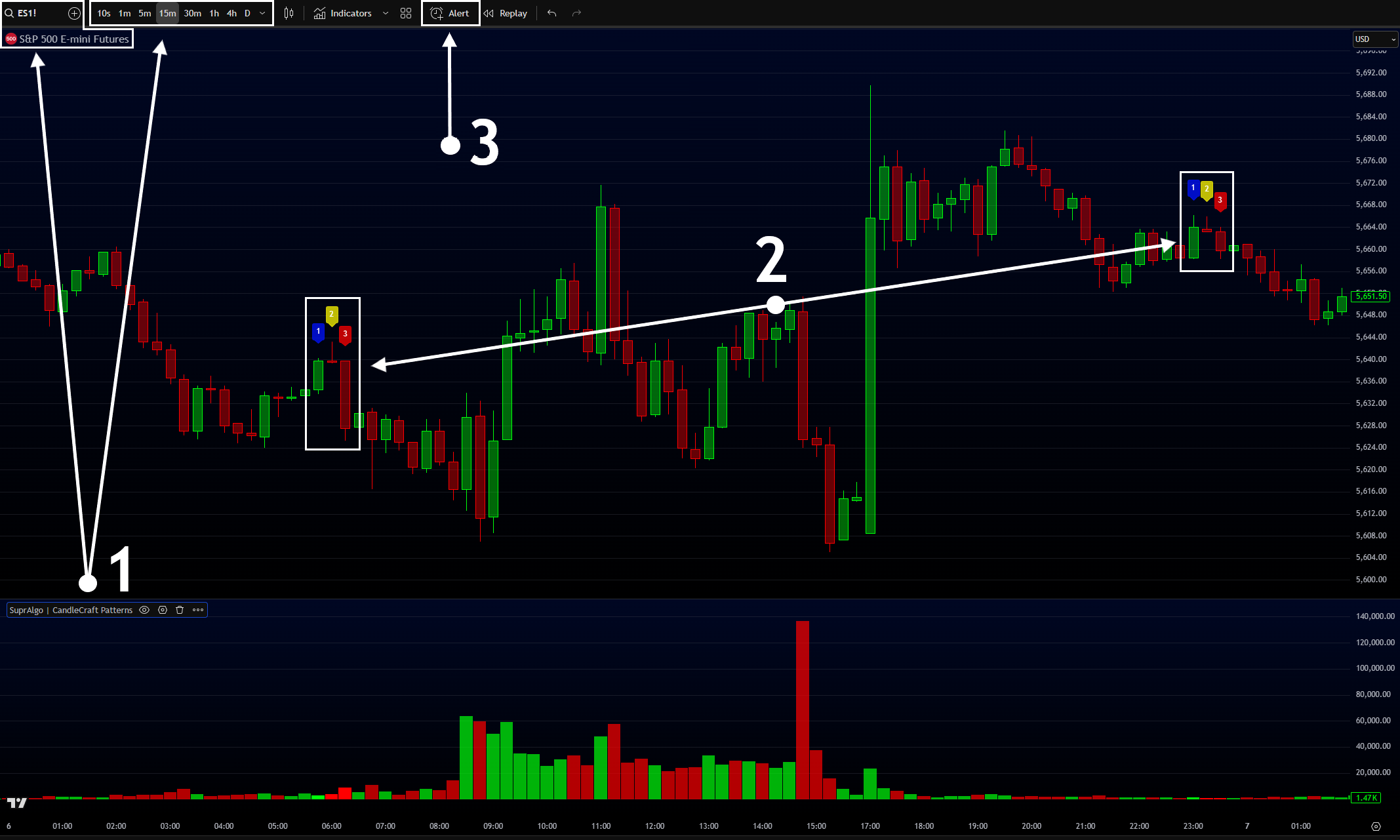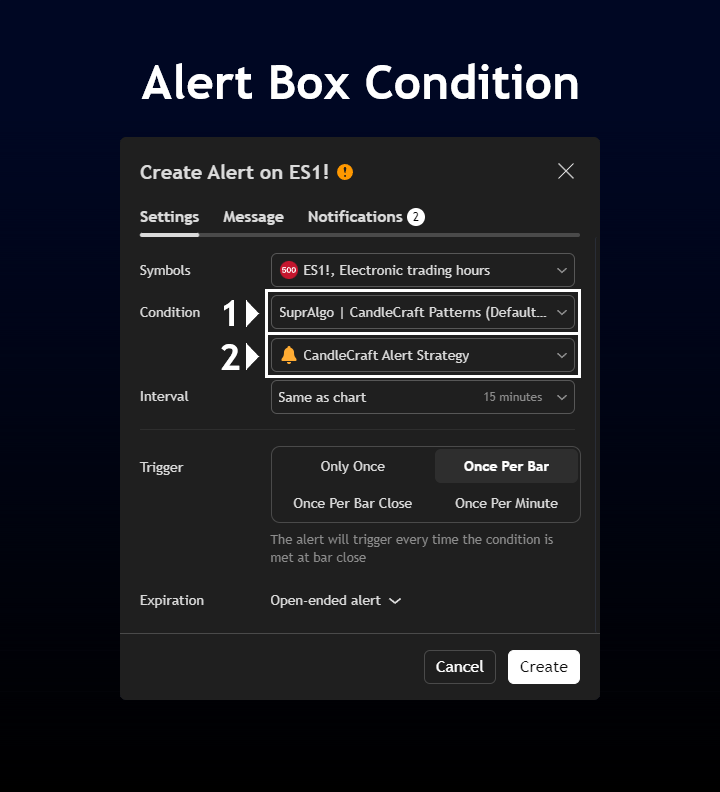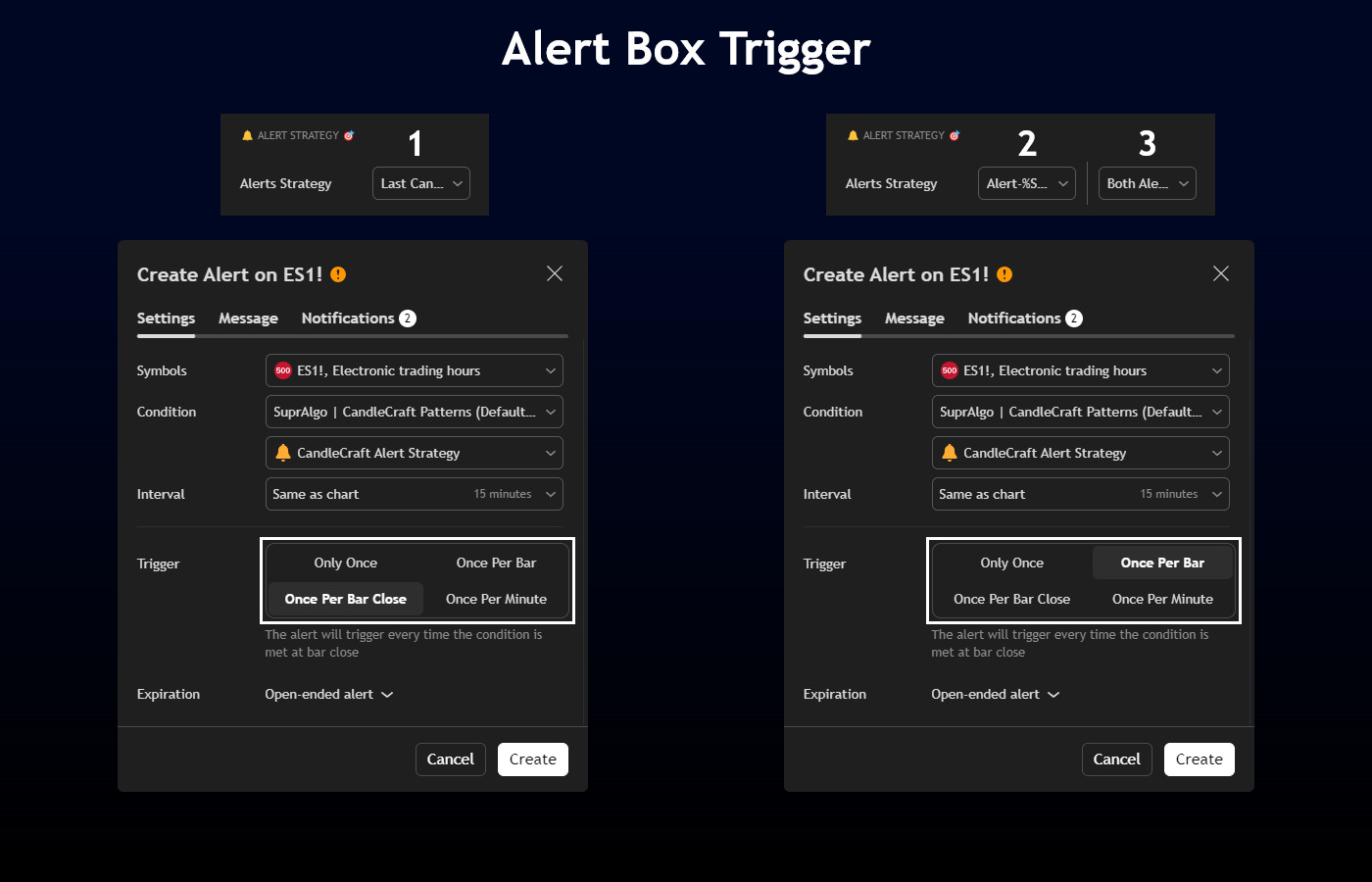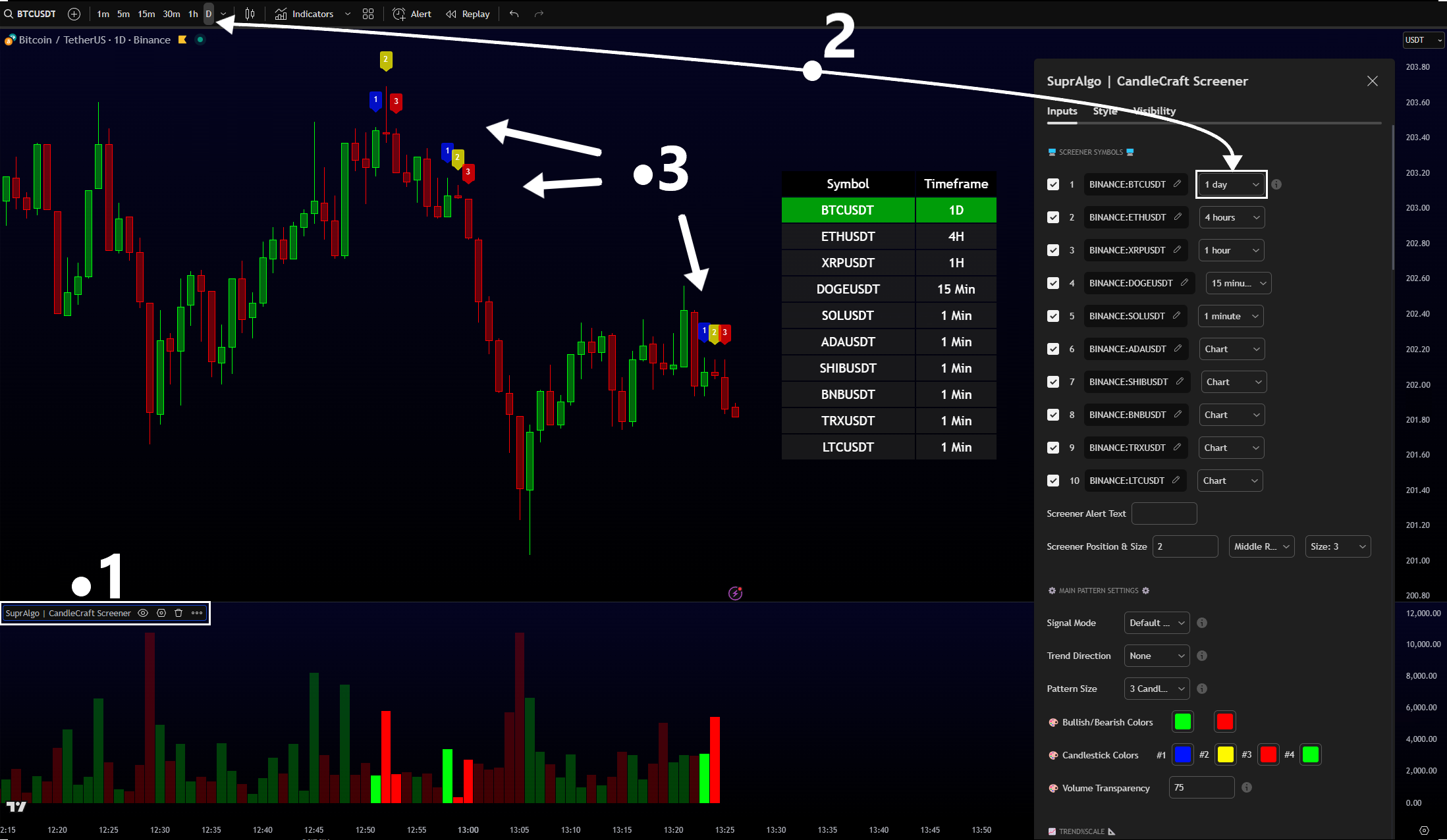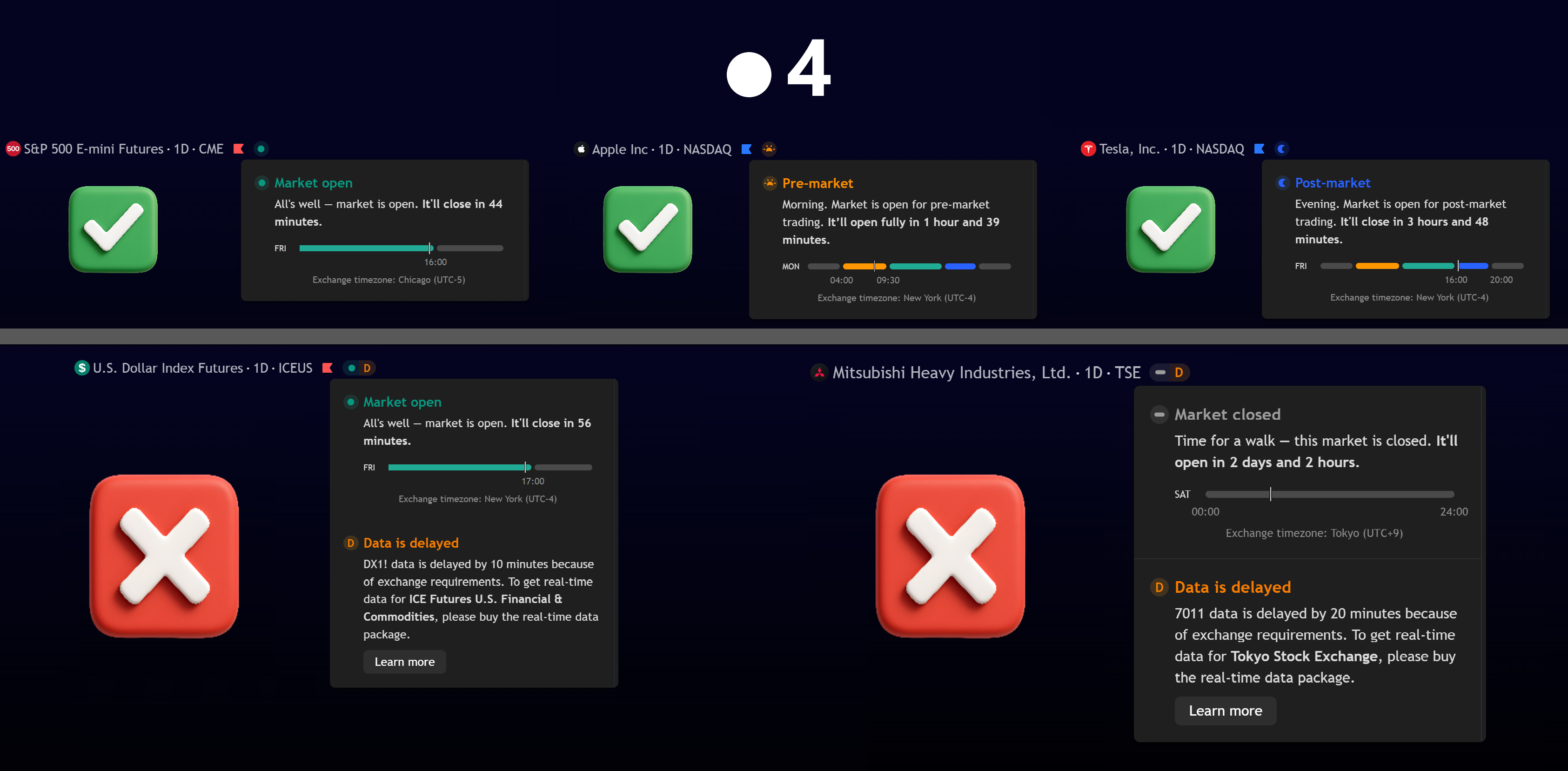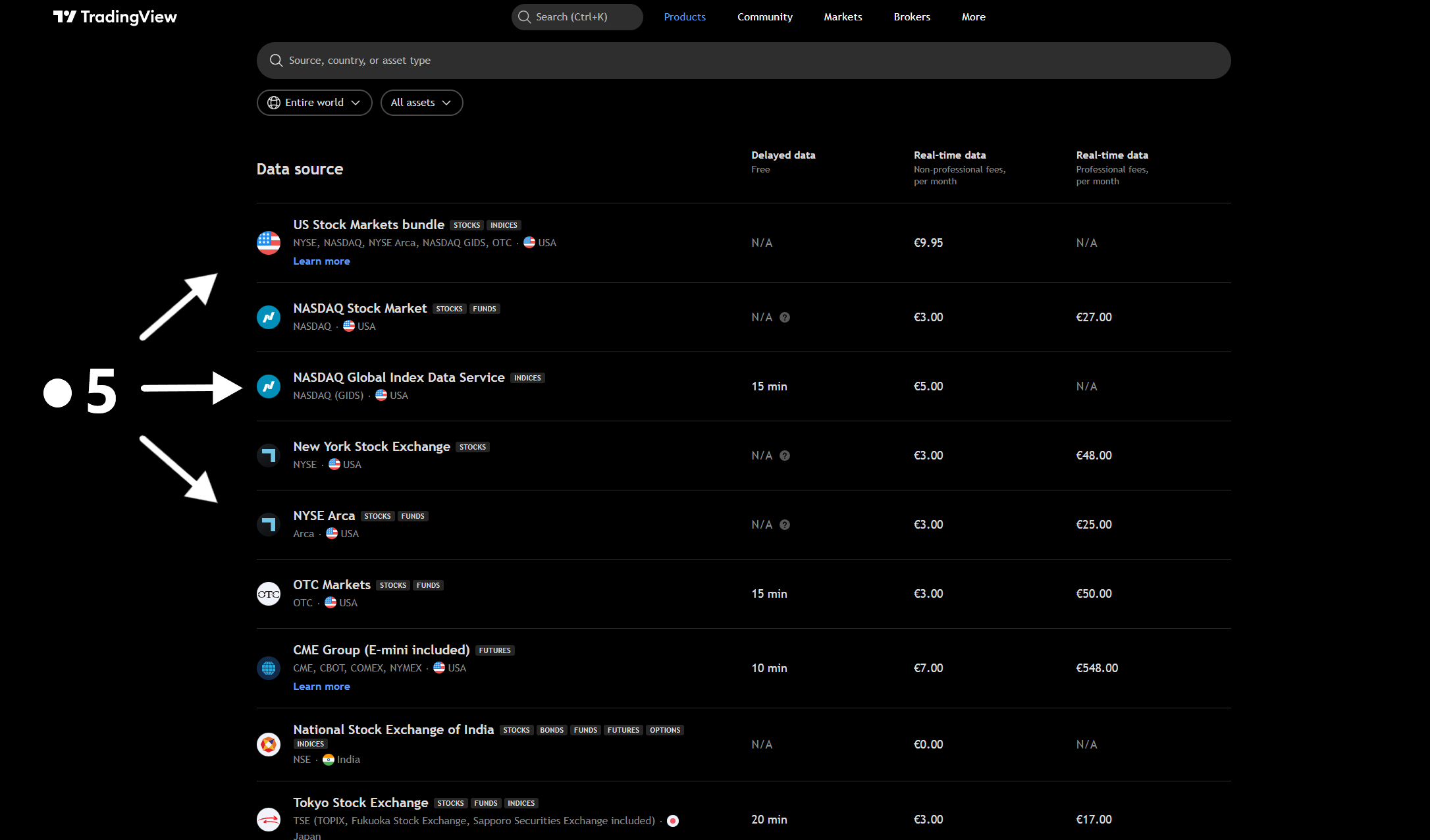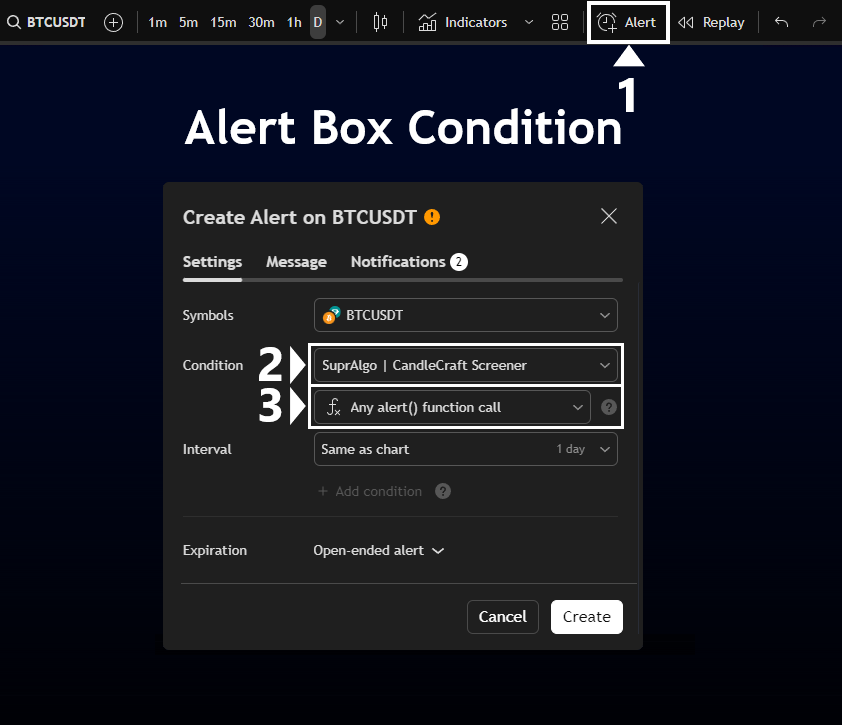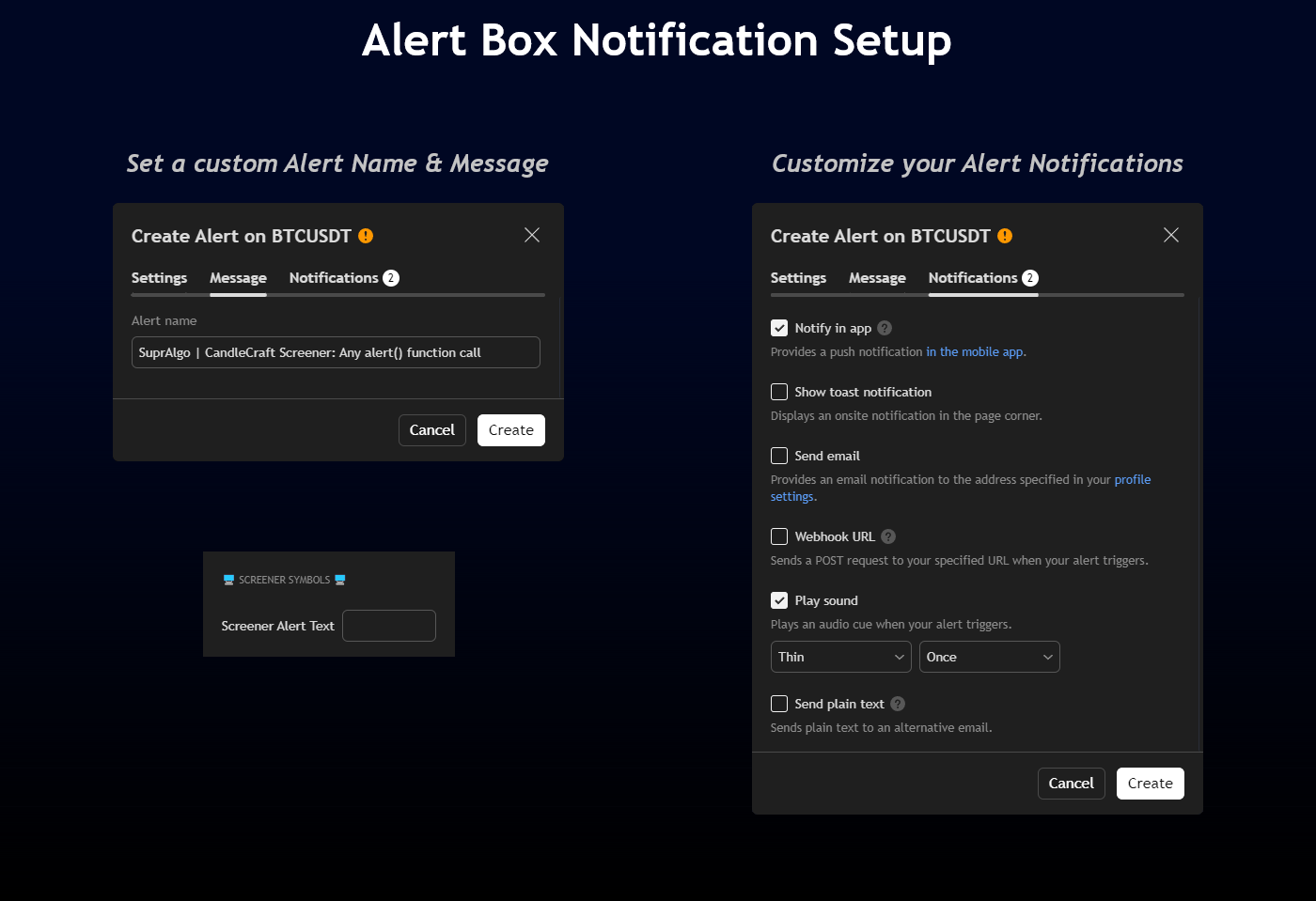How to Setup SuprAlgo Alerts
CandleCraft Patterns Alerts
1. Prepare your chart
- Apply [
SuprAlgo | CandleCraft Patterns]to the right ticker / timeframe. - Make sure your configured setup is visible on the chart before creating the alert.
- Create an TradingView Alert box.
2. Configure the TradingView Alert Box
- In the alert box, open Condition dropdown → select [
SuprAlgo | CandleCraft Patterns]. - A second dropdown appears → choose [
🔔CandleCraft Alert Strategy].
3. Set the correct trigger mode on the Alert Box
- If your Alert Strategy option is Last Candle Close → choose Once Per Bar Close
- If your Alert Strategy option is Alert-%Scale → choose Once Per Bar
- If your Alert Strategy option is Both Alerts → choose Once Per Bar
4. Customize your notification
Once the alert parameters are set, you can write a custom message in the alert box and choose your preferred notification method.
CandleCraft Screener Alerts
1. Prepare your chart
- Apply [
SuprAlgo | CandleCraft Screener]on your chart.
- We strongly recommend selecting on your chart the highest timeframe used in your screener.
It’s easier for the script to calculate data for lower timeframes from a higher-timeframe chart.
- Make sure your setup is correctly configured. We recommend verifying that your setup is visible on any chart ticker before creating your alert.
- It is essential to understand that for the screener alert to work properly:
- You must never place your screener indicator on a chart with delayed data before creating your alert (🟨yellow D — 10-minute delay or more). Otherwise, the screener alert can not work correctly.
- Also, never place your screener indicator on a chart when the market is closed
(➖grey dash — market closed). Otherwise the screener alert can not work correctly.
-To avoid any issue, make sure your chart ticker is in real-time market open status (🟢green dot) before creating your alert.
-Pre/Post-Market sessions are also considered real-time market status, you can add your screener indicator on a Pre/Post-Market chart ticker before creating your alert.
- Make sure to select tickers on your screener that has realtime market data and not delayed market data. Otherwise, your screener alert will also be delayed.
To get realtime data on some tickers, you'll need to buy those realtime market data, we highly recommend subscribing to real-time market data (e.g., NYSE, CBOT, CME Group, etc.), since on some markets, data can be delayed by 10 minutes or more — otherwise, your screener will not be able to calculate your setups in real time.
- Make sure your chart is set to the correct trading hours—located at the bottom right of your chart—based on how you want your alerts to trigger: ETH (Extended Trading Hours) or RTH (Regular Trading Hours).
- If you do not want your alerts to trigger during pre/post-market sessions, select an RTH chart before creating your alerts.
- If you do want alerts during pre/post-market sessions, select an ETH chart before creating your alerts.
2. Configure the TradingView Alert Box
- Create an TradingView Alert Box.
- In the alert box, open Condition dropdown → select [
SuprAlgo | CandleCraft Screener]. - Then, on the second dropdown → choose [
Any alert() function call].
4. Customize your notification
Once the alert parameters are set, you can write a custom message in the alert box and choose your preferred notification method.
No items found.