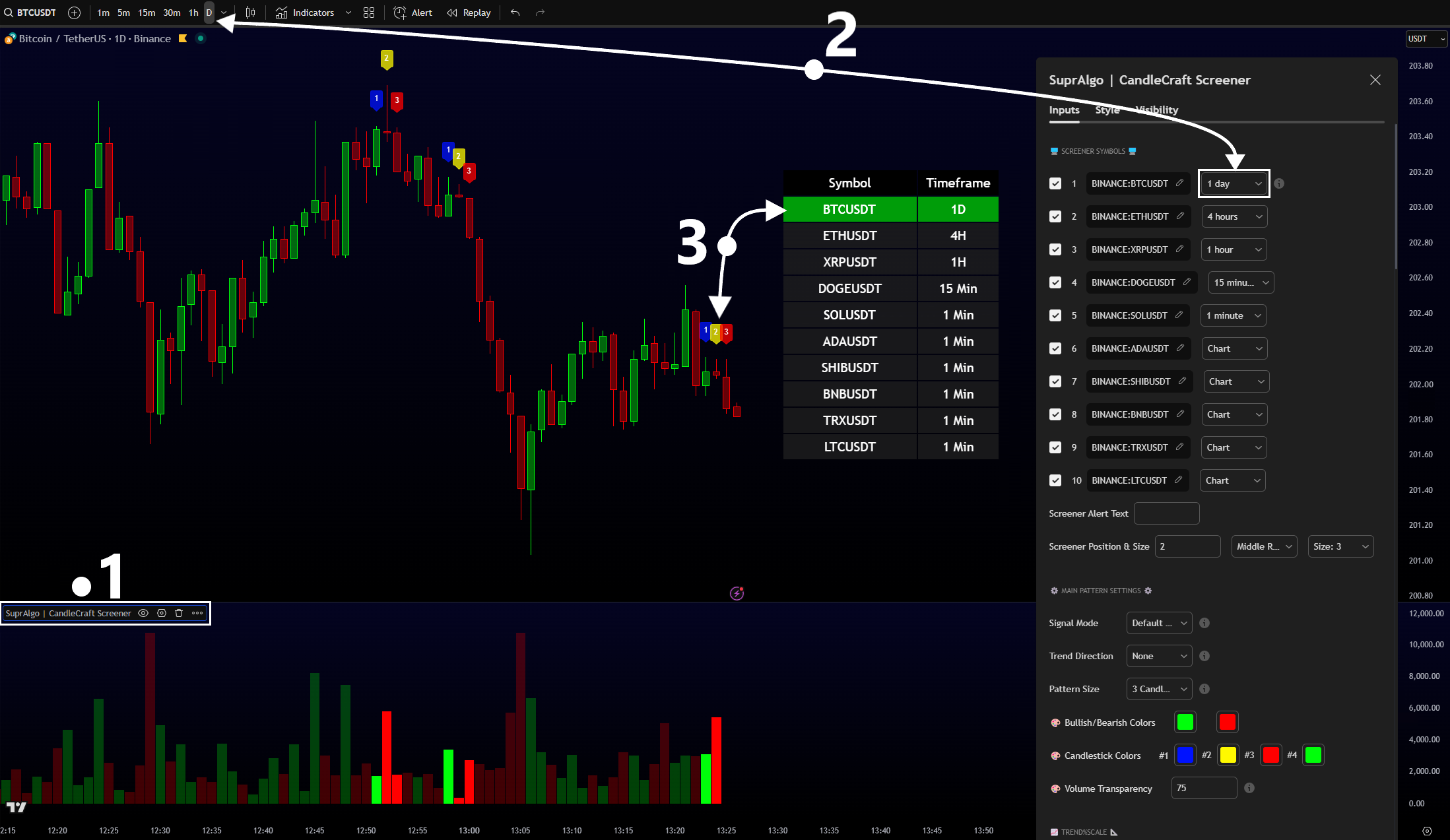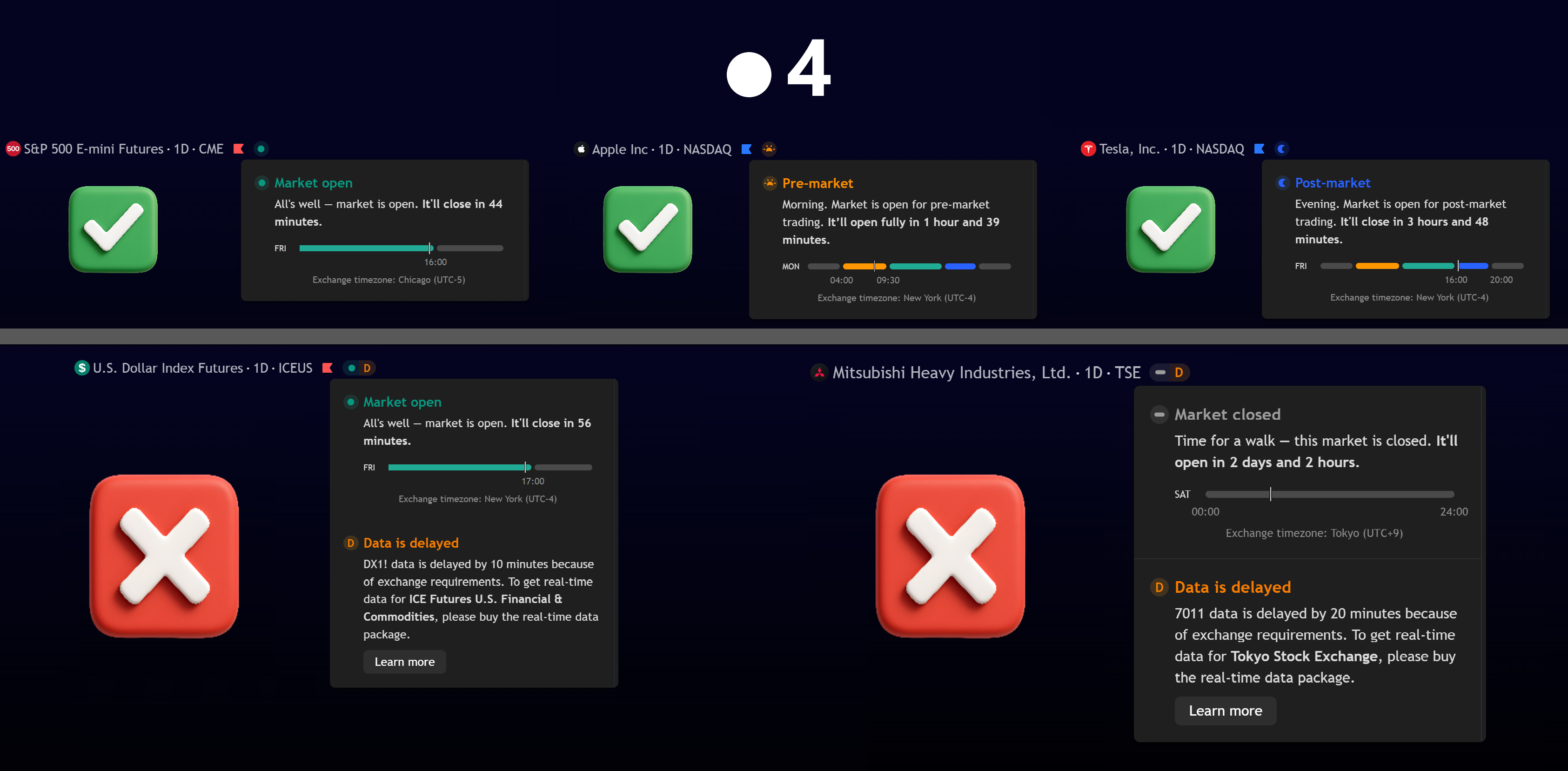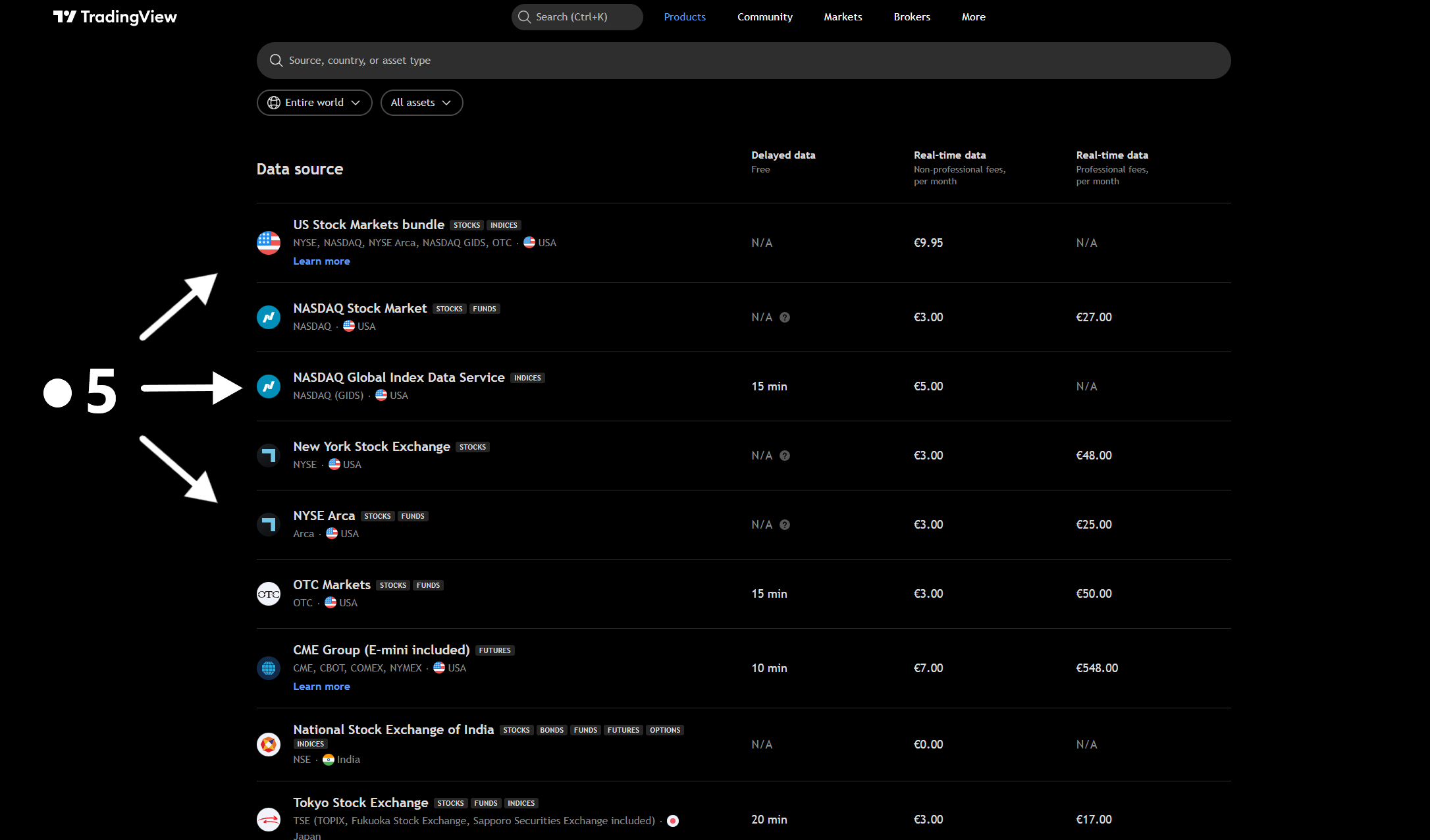🖥️ Screener Symbols
Screener Symbols allows you to choose multiple symbols and timeframe to scan at once and instantly detect when your custom setups appear on different markets and timeframes.
Each row in your screener represents a symbol currently being monitored — making it easy to spot which instruments meet your criteria in real time.
You can also set an alert on your screener to automatically trigger whenever your setup occurs.
This means you’ll be notified as soon as one of your selected symbols confirms a valid entry according to your personalized configuration.
Screener Symbols
Choose all the symbols and timeframes you want on your screener, when one of the symbols in your screener turns green, it means your configured setup has just been detected on that specific symbol and timeframe.
🟢 Green → Setup detected (stays active for 1 extra bar).
The green highlight remains active for one additional bar after the setup is confirmed.
Requirements
- Apply [
SuprAlgo | CandleCraft Screener]on your chart.
- We strongly recommend selecting on your chart the highest timeframe used in your screener.
It’s easier for the script to calculate data for lower timeframes from a higher-timeframe chart.
- When one of the symbols in your screener turns green, it means that your setup is detected.
- It is essential to understand that for the screener to work properly:
- You must never place your screener indicator on a chart with delayed data
(🟨yellow D — 10-minute delay or more). Otherwise, the screener will also be delayed for all tickers in your screener.
- Also, never place your screener indicator on a chart when the market is closed
(➖grey dash — market closed). Otherwise the screener will not work.
-To avoid any issue, make sure your chart ticker is in real-time market open status (🟢green dot).
-Pre/Post-Market sessions are also considered real-time market status, you can add your screener indicator on a Pre/Post-Market chart ticker.
- To get realtime data on some tickers, you'll need to buy those realtime market data, we highly recommend subscribing to real-time market data (e.g., NYSE, CBOT, CME Group, etc.), since on some markets, data can be delayed by 10 minutes or more — otherwise, your screener will not be able to calculate your setups in real time.
- Make sure your chart is set to the correct trading hours—found at the bottom right of your chart—based on how you want your screener to behave: ETH (Extended Trading Hours) or RTH (Regular Trading Hours).
- If you want your screener to detect your setups during pre/post-market sessions, select an ETH chart.
- If you do not want your screener to detect setups during pre/post-market sessions, select an RTH chart.