How to use the Strategy Tester ?
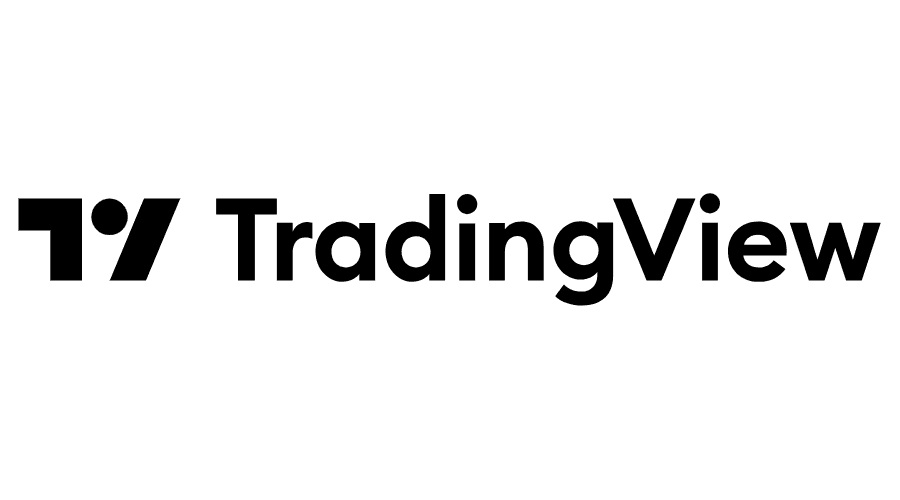
Welcome to our Step-by-Step Guide to use the Strategy Tester. Here, we will guide you through the process of setting up the Tradingview Strategy Tester to analyze your trading patterns and strategies.
This powerful tool allows you to backtest your configurations against historical market data, helping you refine your strategies before programming robust and valuable alerts.
Whether you're fine-tuning your setups or ensuring the efficiency of your patterns, our step-by-step instructions will help you make the most of this essential Tradingview feature.

Step-by-Step Guide : Strategy Tester
1. Select a SuprAlgo Tool and Configure Your Pattern
Before accessing the Strategy Tester, choose one of the SuprAlgo tools and configure your pattern. In this example, we will use the CandleSqueeze tool.

2. Access the Strategy Tester
Click on the "Strategy Tester" button at the bottom left of your chart to access TradingView's Strategy Tester.

3. Overview of Strategy Tester Functionalities
Here, we will give you a quick overview of some Strategy Tester features. For more detailed information on certain features, click on this link.

3.1 Overview
Click on the "Overview" tab. This tab provides key performance metrics for the strategy.

3.2 Performance Summary
Click on the "Performance Summary" tab. This tab displays all available performance metrics for the strategy, including Net Profit, Gross Profit, Max Drawdown, and more.

3.3 List of Trades
Click on the "List of Trades" tab. This tab displays detailed information on each trade. By clicking on the "Scroll to bar" button in the image below, you can direct your chart to the moment of that trade.

3.4 Properties
Clicking on the "Properties" button will provide you with general information related to the strategy and backtesting data such as "Strategy properties", "Strategy inputs", "Symbol info", and "Date range".

3.5 Deep Backtesting
By clicking on the "Deep Backtesting" button, you can use an additional mode of the Strategy Tester that allows you to calculate the strategy on all historical data available for the selected symbol, not just those loaded on the chart. The main difference between Deep Backtesting and the regular Strategy Tester backtesting is the ability to select a specific date range for strategy calculation. Learn more about how it works here.

4. Strategy Configuration
Clicking on the "Properties" button of your CandleSqueeze tool provides you with an overview of your trading strategy's configuration. This includes essential details such as initial capital, base currency, order size, margin, pyramiding, commission, and slippage. We recommend leaving these values at their default settings, but if you wish to make changes and need more information on how the strategy properties work, click on the following link: Strategy Properties.

